Become An Instructor
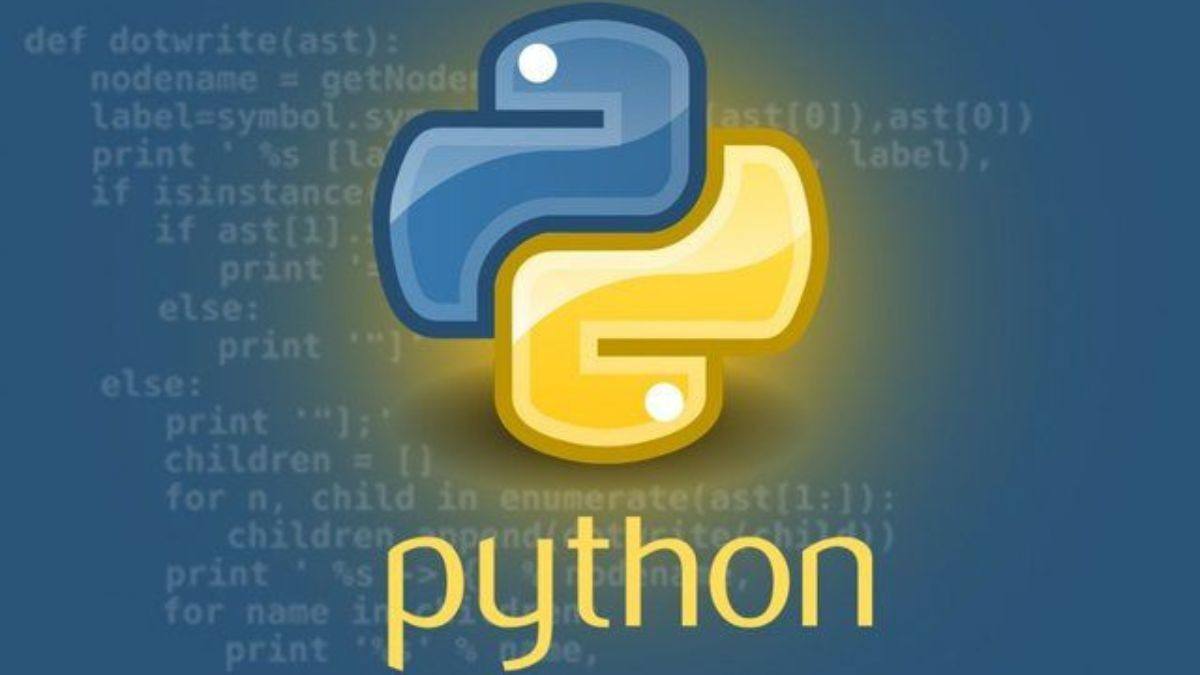
Paragraph 1 Pandas is a powerful Python library designed for data manipulation and analysis. Before diving into filtering and grouping, ensure you have imported it using import pandas as pd. This alias (pd) is a convention that makes code shorter and more readable. You’ll also need a dataset—commonly a CSV file, Excel sheet, or even a Python dictionary converted into a DataFrame, which is Pandas’ primary data structure resembling a table with rows and columns.
Paragraph 2 Filtering allows you to extract specific rows based on conditions. For example, if you have a DataFrame df with a column 'Age', you can filter all individuals older than 30 using df[df['Age'] > 30]. This boolean indexing returns a new DataFrame containing only the rows where the condition is True. You can combine multiple conditions using & (and), (or), and ~ (not), but each condition must be wrapped in parentheses: df[(df['Age'] > 30) & (df['City'] == 'New York')].
Paragraph 3 The .loc[] and .iloc[] accessors provide more precise filtering. Use .loc[] for label-based indexing: df.loc[df['Age'] > 30, ['Name', 'Salary']]. This selects rows where Age > 30 and only the 'Name' and 'Salary' columns. In contrast, .iloc[] uses integer positions: df.iloc[0:5, 1:3] grabs the first five rows and columns 1 through 2 (zero-based indexing). Understanding the difference between label and position indexing prevents common errors during filtering.
Paragraph 4 Grouping transforms flat data into summarized insights using the .groupby() method. Suppose your DataFrame contains sales data with columns 'Region', 'Product', and 'Revenue'. You can group by region with df.groupby('Region'). This creates a GroupBy object—think of it as a collection of smaller DataFrames, one per unique region. You must apply an aggregation function like .sum(), .mean(), .count(), or .agg() to get meaningful results: df.groupby('Region')['Revenue'].sum().
Paragraph 5 Multi-level grouping is possible by passing a list to .groupby(). For example, df.groupby(['Region', 'Product'])['Revenue'].sum() calculates total revenue for each product within each region. The result is a multi-index Series, which can be reset into a regular DataFrame using .reset_index() for easier handling: grouped = df.groupby(['Region', 'Product'])['Revenue'].sum().reset_index(). This is especially useful for hierarchical analysis and pivot-like operations.
Paragraph 6 Now, transition from analysis to visualization with Matplotlib, the foundational plotting library in Python. Import it via import matplotlib.pyplot as plt. Always create figures and axes explicitly for better control: fig, ax = plt.subplots(figsize=(10, 6)). This creates a figure (fig) and a single axes object (ax) with a specified size. All plotting commands (like ax.plot(), ax.bar()) will then target this axes.
Paragraph 7 A bar chart is ideal for comparing grouped data. Using the earlier grouping example, plot regional revenue with: ax.bar(grouped['Region'], grouped['Revenue']). Customize with labels: ax.set_xlabel('Region'), ax.set_ylabel('Total Revenue'), and ax.set_title('Revenue by Region'). Rotate x-tick labels if they overlap: plt.xticks(rotation=45). Finally, tighten layout to prevent clipping: plt.tight_layout() before plt.show().
Paragraph 8 Line plots suit trends over continuous variables, such as time. If your DataFrame has a 'Date' and 'Sales' column, ensure 'Date' is in datetime format using pd.to_datetime(df['Date']), then set it as the index: df.set_index('Date', inplace=True). Plot with ax.plot(df.index, df['Sales'], marker='o'). Add grid lines for readability: ax.grid(True, linestyle='--', alpha=0.7). Matplotlib automatically handles date formatting on the x-axis.
Paragraph 9 Pie charts visualize proportions. For product-wise revenue share, use plt.pie(grouped['Revenue'], labels=grouped['Product'], autopct='%1.1f%%', startangle=90). The autopct parameter displays percentage values, and startangle rotates the start position. Combine with plt.axis('equal') to ensure the pie is drawn as a circle. Use pie charts sparingly—only when parts clearly sum to a whole and there are few categories (ideally ≤6).
Paragraph 10 Always save your visualizations for reports or presentations: plt.savefig('revenue_chart.png', dpi=300, bbox_inches='tight'). The dpi controls resolution, and bbox_inches='tight' prevents label cutoff. Close plots to free memory, especially in scripts: plt.close(). By combining Pandas’ filtering and grouping with Matplotlib’s versatile plotting, you transform raw data into compelling visual stories that reveal patterns, outliers, and business insights at a glance.
