Become An Instructor
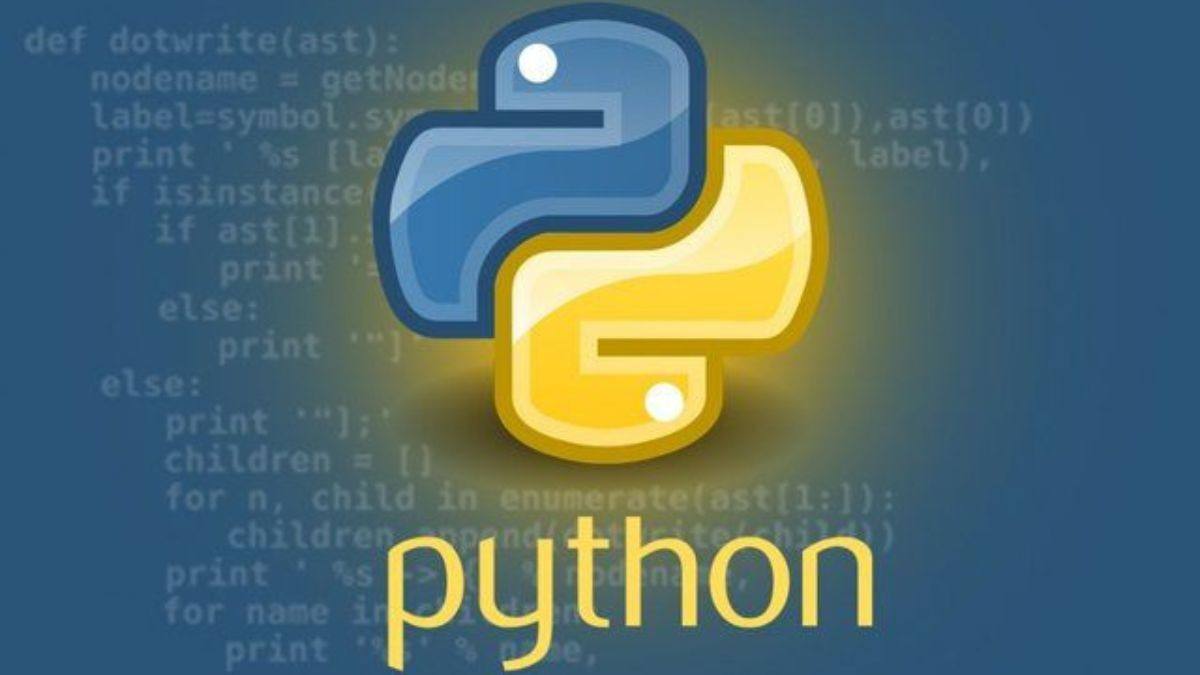
A GUI isn't useful if it doesn't do anything. Today, we'll learn about event-driven programming, a fundamental concept in modern application development. Instead of running code in a strict sequence, event-driven programs wait for user interactions—such as clicks, key presses, or mouse movements—before executing specific functions.
We'll "wire up" the buttons and fields in our Tkinter app to actually perform actions. This means connecting visual elements (widgets) to backend logic, transforming a static interface into a responsive, interactive experience. In Tkinter, this connection is achieved primarily through event binding and command callbacks.
The simplest way to make a button do something is by using the command parameter. When you create a Button widget, you can assign a function to command. Every time the button is clicked, Tkinter automatically calls that function—no extra code required.
For example, if you have a function called greet(), you can link it to a button like this: button = Button(root, text="Say Hello", command=greet). Now, clicking the button triggers greet() instantly. This is the most common and beginner-friendly method in Tkinter.
But not all interactions are button clicks. Text fields (Entries), dropdowns (OptionMenus), and checkboxes also need to respond to user input. For these, we often retrieve values using .get() and process them only when a specific action—like pressing a "Submit" button—occurs.
Event-driven programming follows a clear flow: an event occurs (user clicks), Tkinter detects it, then calls the handler function you provided. This handler contains the logic: updating labels, performing calculations, or even saving data.
You can also bind events to keyboard inputs. For instance, pressing the Enter key in a text field can trigger the same action as clicking a button. Use the <Return> event: entry.bind("<Return>", submit_function).
Advanced event handling includes mouse movements, window resizing, and focus changes. Each has a specific event name like <Motion>, <Configure>, or <FocusIn>. Binding these allows for dynamic, real-time interfaces.
Always define your handler functions before creating the widgets that use them. If you reference a function that doesn’t exist yet, Python raises a NameError, and your app won’t start.
By the end of today, your Tkinter app will respond intelligently to user actions—calculating results, displaying messages, and updating the interface in real time. Event-driven programming turns passive windows into powerful, interactive tools.
